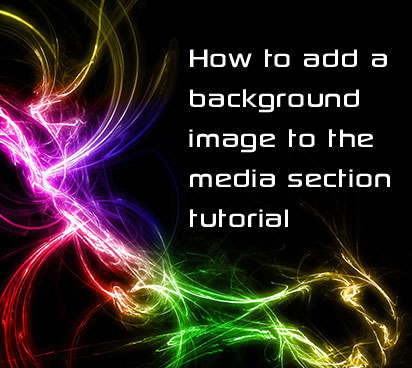
This tutorial will show you, how to add a background image to the media section on your phone. The Sony Ericsson Theme Creator does not allow you to do this, that's why we have created a tutorial to show you how to do it.
Before we begin, you will need to download the following:
- TugZip (click here to download)
- Notepad++ (click here to download)
First, you will need to extract the theme you wish to add the background images to, using an archive tool such as TugZip, WinRAR, etc.
Make sure you extract the files into a new folder, as this will make your life a lot easier.
Now, open the file "Theme.xml" using Notepad++

Go to the end of the file add the following lines before the line "".
Change “background-name” to the name of your image. In the screenshot above, I will use “bg.png” as my media center background in portrait mode, and “bglandscape.png” for landscape mode.
After adding the new lines, your file should look like this.

Now save the file and close Notepad++, as we no longer need it, and copy the new images into the folder, where you extracted the theme.
We will now, need to repackage the extracted files back into a theme file. To do this, open up TugZip and click on "Create new archive".

Navigate to where you extracted the theme files and select all of the files. Now, pick where you want to save the new theme and give it a name. Finally, select “TAR” as the format.
Click "OK" and the new .tar archive will be created.

Now, simply rename the file from ".tar" to ".thm", a popup window will appear, simply click "Yes".
Now, copy it to your phone, apply the theme and your are now done!
Nota Bene
Only use TugZip to create a new .tar. Using other tools such as WinRAR or 7Zip will generate invalid theme files, of which your phone will reject.
Make sure you uncheck “Hide extensions for known file types” in Tools --> folder option --> view in windows explorer, to allow you to change the file's extension.

Credits go to rey, for writing this tutorial.
